Crimson Careers is the central platform that our office uses for appointments, workshops, employer events, career fairs, campus interviews, resume books, and job and internship postings. It is a very powerful tool and students don’t always take advantage of all it has to offer.
- Schedule one-on-one advising
- Register for our events and employer events
- Review and attend in-person and virtual career fairs
- Search and apply to jobs and internships
- Apply for and schedule recruiting/campus interviews
Schedule one-on-one advising
- Login to Crimson Careers and select “Advising Appointment” from the navigation.
- Click the “Request New Appointment” button and filter by appointment type, date, advisor, etc.
- Note: you may only make one advising appointment at a time.
- Select the time that you want from the available appointments.
- Complete the information required on this screen (your phone number, graduation date, etc.). Include notes for the advisor under “topics of discussion.” Once completed, hit the “submit” below these fields (different from the “submit” button under the advisor list).
- Make sure the next screen lists your appointment status as “approved.”
- To reschedule, cancel, or see the details of your appointment, select the three vertical dots next to your currently schedule appointment.
Register for our events and employer events
- Login to Crimson Careers and select “Events” from the navigation.
- Browse programs or filter based on keywords, event type (career fairs, workshops, information sessions), or “When” the event will take place.
- Note: you may not be able to see all events if they are limited by school (College, Harvard Griffin GSAS, Extension) or class-level.
- Click on relevant event to see details, registration links, or to “Register” for the event.
- To review or cancel events you have registered for, filter on “Attendance” from the Events main page and select relevant event.
Review and attend in-person and virtual career fairs
Though listed and discoverable as “Events” in Crimson Careers, career fairs have more and important information.
- Login to Crimson Careers, select “Events” from the navigation and filter by “Career Fairs & Expos.”
- Review the attending employers, noting that you can filter by industry, class-level, work authorization requirements, and more. Click on relevant employers for more detailed information about them and their opportunities.
- If a virtual career fair, you should “register” in advance to get the most out of the event. On the day and time of the event, log in and navigate to the particular to sign up for one-on-one chats and to access group chat and information session links.
Note: some virtual fairs, especially those done in partnership with other schools or offices, may be on different platforms other than Crimson Careers.
Search and apply to jobs and internships
- Login to Crimson Careers and select “Jobs & Internships” and then “Search” from the navigation.
- Filter by keyword, location, position type, and industry. Under “more filters” you can also filter by preferred class level, remote work options, and visa requirements.
- Click on any of the resulting entries to see the complete job description. You will not see all of the application requirements until you select the “Apply” button.
- Employers may opt to collect your application materials through Crimson Careers or redirect you to their own website. They will only see your materials once you actively submit.
Upload documents
- If an employer is collecting application materials through Crimson Careers, you will need to upload the relevant documents into the system. Application materials can include resume, cover letter, unofficial transcript, and writing sample.
- We recommend uploading customized resumes and cover letters from the “Documents” navigation tab. This way you can ensure that your formatting has uploaded correctly before including in an application.
- All documents will be converted into PDF documents. There is NO LIMIT as to how many documents you can upload.
Create a saved search
- When you find search criteria that provide the kind of results you are looking for, consider creating a saved search.
- Saved searches will automatically email you with new postings meeting that same search criteria on whatever frequency you choose.
- Select “Create a Saved Search” at the top of your search results to save it. You can have multiple saved searches with different criteria.
- Almost all job databases and posting services have a similar “saved search” or “job alert” feature.
Apply for and schedule recruiting/campus interviews
- Depending on your search criteria, you most likely will see Non-Recruiting positions side-by-side with Recruiting opportunities.
- To filter for Recruiting and Campus Interviews, select Position Type “Recruiting – Jobs” or “Recruiting – Internships.”
- Click on the job description to see more information. You will not see all of the application requirements until you select the “Apply” button.
- Employers can specify which application documents they would like to see in your application, and students are responsible for submitting all the required materials.
- Your materials will not be available to employers until you select the “Submit” button.
View/edit existing applications
- Login to Crimson Careers, click on your profile in the top right of the home page, and select “My Interviews”.
- Under “Recruiting Applications”, click the position title to return to the position description and review the documents you submitted.
- Navigate to the three dots icon to the right of the position title to withdraw your application and reapply before the application deadline.
- You can also view your application status just above the three dots. Each application will have a “Pending” status until the employer submits decisions.
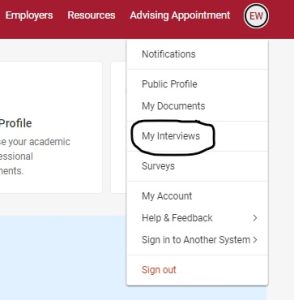
Schedule an interview
- If scheduling via Crimson Careers, log in, then click on your profile in the top right of the home page, and select “My Interviews”.
- Under “Recruiting Applications”, you can manage your applications to Recruiting positions. Each application will have a “Pending” status until the employer submits a decision.
- The possible interview statuses are listed below:
- Pending: The employer has not yet made a decision about your candidacy.
- Invited: An email will be sent to you reminding you to sign up for an interview on the “Interview Sign-up Start Date” and time. You will also see an alert on your Crimson Careers homepage.
- Alternate: You will be able to sign up for any remaining interview spots beginning on the “Alternate Sign-up Start Date” and time, typically at 12am ET, 3 days prior to the employer’s on-campus visit date. Alternates may sign up on a first-come, first-served basis, so be sure to check your email and on your Crimson Careers account to avoid missing an opportunity.
- Not Invited: You have been declined for an interview. You may want to send the employer contact one final follow-up email or phone call to reiterate your interest and qualifications, but this should be done sparingly and with sensitivity.
- When you receive an invitation email, navigate to the “Recruiting Applications” sub-tab and the status of that application will be changed to “Invited” or “Alternate.” You will only be able to sign up for an interview time starting at 12:00am ET on the “Interview Sign-up Start Date.”
Change or cancel a scheduled interview
- Login to Crimson Careers, click on your profile picture on initials on the top of the home page and select “My Interviews”.
- Under “Scheduled Recruiting Interviews”, you can manage your interview schedules.
- To reschedule an interview, click on the “Reschedule” icon to view the remaining interview slots that are available. Interview slots are available on a first come, first-served basis.
- If there are no times that work with your schedule:
- You may be able to find another student willing to switch time slots with you. Contact the Recruiting Team at recruiting@fas.harvard.edu for the contact information of other students on your interview schedule.
- You may need to contact the employer and/or recruiter using the contact information on Crimson Careers to ask for their advice. Understand that you will most likely need to share information about your time conflict. Employers have spent a great deal of time and money scheduling their interviews with Harvard students and are under no obligation to reschedule a first-round interview. Second-round interviews are not a legitimate reason to reschedule the first-round interview. Contact the Recruiting Office at recruiting@fas.harvard.edu if you have any more questions.
- To cancel an interview, select the “Cancel” link as long as it is prior to the “Cancellations End Date” (8:59am ET two calendar days before the interview date). It is expected that any cancellations after that date are due to illness or emergency only, and must be cancelled by contacting the Recruiting Office at recruiting@fas.harvard.edu.



